 8-Minute Read
8-Minute Read
 -Minute Read
-Minute Read


Mastering CRM Implementation: Strategies for Success and Avoiding Pitfalls
The Ugly Truth
Effective HubSpot CRM implementation requires painstaking preparation and customization to avoid replicating existing problems in a new system.
System Analysis
Conduct a detailed review of current processes, team structures and technologies.
Solution Design & CRM Implementation
Customize HubSpot CRM's features and perform a technical build-out to meet your specific business needs.
Migration & Risk Mitigation
Ensure data integrity and minimize risks with thorough testing and validation during the migration process.
User Training & Adoption
Make sure your users know how to utilize the tool you just spent ages setting up to maximize user proficiency and adoption of HubSpot.
The Ugly Truth
Effective HubSpot CRM implementation requires painstaking preparation and customization to avoid replicating existing problems in a new system.
It’s not rocket science: a Customer Relationship Management (CRM) platform is used to manage an organization's relationships. Ensuring that interactions with current and potential customers are done in the easiest and most efficient way possible is the very broad, watered-down end goal of any CRM.
There are dozens of platforms available with varying scalability, user-friendliness and features—and ultimately, businesses that opt to select HubSpot CRM are making a strategic choice to reduce their reliance on multiple platforms and provide deeper visibility across teams.
Most folks start using or move to HubSpot when they notice consistent issues across their teams and processes:
- Strained business relationships from improper handoff between marketing, sales or service teams.
- Convoluted manual or multi-system processes where critical CRM data is easily mishandled or lost.
- Siloed teams that are misaligned on company goals or disagree on key business practices.
- Reporting that fails to capture a full understanding of the customer journey.
- And so much more…
Even though HubSpot is one of the top choices for businesses because of its user-friendly nature and versatility, none of those things matter if you are unable to define and refine current processes, customize the tool appropriately and train users effectively.
Here comes the ugly truth
Most businesses don’t do the necessary preparatory work to execute a proper HubSpot CRM implementation with long-term goals and process improvements in mind. The result? A simple data migration—which is not a true CRM implementation. All it does is replicate the same problems and frustrations a team has now in a new system.
No amount of scalability, features, product updates or automation can make up for a portal that is at best set up correctly, but not customized, and at worst, set up incorrectly.
True and transformative CRM implementation requires four essential things:
- System Analysis: reviewing your current processes, team and technology
- Solution Design & CRM Implementation: defining, outlining and technically building out the solutions for your unique business needs
- Migration & Risk Mitigation: review data, test portal setup and perform data import or transfer
- User Training & Adoption: teach users, admins and managers relevant tools and processes
Implementing HubSpot CRM can transform how your business manages customer relationships and operational processes—but only when you follow those four steps.
10 HubSpot CRM Implementation Strategies They DON'T Tell You
Were you told that CRM implementation is as simple as clicking a button to migrate your data to your new platform? Have you scoured Google and dozens of blogs and come up with half-baked articles with no strategic guidance? This video reviews the top 10 strategic considerations you have to follow for setting up your HubSpot portal for long-term success—regardless of the hubs or tiers you use!
System Analysis
Conduct a detailed review of current processes, team structures and technologies.
Conducting a thorough system analysis before implementing your HubSpot CRM is crucial to understanding how the system aligns with your current business needs and your future goals. To maximize the benefits of your HubSpot portal, it’s necessary to document your internal processes carefully. There is not necessarily a right or wrong way to go about this—you can opt to outline everything and analyze via a traditional SWOT analysis, or perform a good old-fashioned workshop followed by a series of working sessions between critical team members.
Utilizing external sources and best practices can also provide additional insights and ensure a successful CRM implementation:
- HubSpot Academy: HubSpot offers comprehensive courses and certifications on CRM implementation and best practices.
- Industry Reports: Research industry-specific CRM usage and trends to understand how similar businesses leverage HubSpot.
- Consulting Services: Engaging with a HubSpot partner (that’s us!) can provide expert guidance and tailored solutions for your business.
This work is not exactly the sexiest thing in the world (in fact almost no part of the HubSpot CRM implementation process is), but it will help you better understand in detail your goals and objectives for the project.
Define your implementation team
Speaking of, selecting your CRM implementation team is the foundation of your success. If you have buy-in from key decision makers that can give insight into entire teams or departments, you’re much more likely to have success:
- Defining important processes in your CRM effectively
- Rolling out any improvements or changes
- Rallying team members to adopt and utilize the platform
These stakeholders can help pinpoint the nitty gritty details of how sales, marketing and customer success teams operate and provide insight to higher-ups regarding key workflows. Their role in the implementation process allows them to provide real-life pain points their teams or colleagues experience—giving clear opportunities for improvements, automation needs or even uncovering new tool requirements for your CRM.
This implementation team can also give you insight into the broader needs of your business and identify possible roadblocks:
- Who has utilized HubSpot before?
- Did they like it? Not like it?
- What tools do they have the most experience with on the platform?
- Are there team members who would be willing to offer assistance for the training process?
- Does anyone have experience in similar systems?
- What did they like or not like about those CRM systems?
- Are there any tools that are similar in HubSpot CRM?
- What are the other team’s goals and objectives for the year?
- How will your CRM implementation impact these goals?
- Are there any opportunities to adjust schedules so team members can better focus on the implementation?
- Will any one team member or department be impacted by the implementation more than others?
- If your sales team will still utilize Salesforce, but your marketing team has to do more heavy lifting to move their assets and processes from Marketo or Mailchimp, how will that be handled?
- Are there more processes “in the works” or in need of desperate help in one team over another?
- Are there any team members you don’t have that you need to outsource?
- If your marketing team needs email, landing page or other templates to properly migrate their processes, do you have a developer ready to assist with coding?
- Does your service team have familiarity with integrations to properly connect your help desk application so no tickets are lost in the migration?
- Is your team totally clueless about HubSpot and requires an expert to walk through all of the features and considerations?
Most importantly, your implementation team needs a leader that can keep the implementation on track. Your lead needs to be a champion for your CRM implementation project. Without a dedicated cheerleader to further your cause, you run the risk of dragging out the process, losing buy-in from team members and ultimately undermining your HubSpot portal.
Assess your current technology
If you purchased HubSpot already, you may be thinking “oh, we already did this.” You’d be correct in that you made the business decision to purchase HubSpot, but thinking through how data will transfer or integrate will prevent major problems down the line:
- Are you intimately familiar with the features you are losing from other technologies?
- Are there tools in HubSpot that will replace or replicate these features?
- What tools do you have that cannot integrate with HubSpot?
- Are there alternative tools that do integrate with HubSpot? Or are you okay with not connecting the technology?
- Do you have to get rid of certain technologies altogether, or do you need it to integrate with your HubSpot CRM?
- How will you integrate these tools?
- Are there admins for those tools that need to be involved in the process?
- What data needs to flow between the systems? Which tool’s data takes precedence?
- Will there be a need for higher tiers or additional HubSpot Hubs later on?
- How will you begin phasing out any old tools and sunsetting their use?
Document your current processes
We know the feeling—process documentation is not for the faint of heart. The amount of businesses that have veteran employees who pass down critical knowledge to new hires by word-of-mouth is astronomical. So take notes. No really.
Utilizing tools like Notion, Miro or Lucidchart are all great options, but anywhere that you can have a central source of truth—shared Google Docs, Excel sheets, Word documents, Microsoft Teams—will work. The hard part is simply getting everything down on paper. Things that may seem like common sense to some members of the team may completely trip up another department, or reveal a gap you didn’t even know existed!
- Outline each step in your internal processes to identify inefficiencies and pinpoint areas where automation could save time and improve accuracy—all things that you can configure in your HubSpot CRM. This can include anything from:
- Marketing for events and webinars
- Prospecting and qualification
- Customer onboarding
- Map your customer journey from initial contact to post-sale support. Identify key touchpoints where customer interactions occur, such as lead acquisition, nurturing, conversion and retention. Understanding these touchpoints helps you better configure your portal to optimize customer interactions and improve overall customer experience.
Solution Design & CRM Implementation
Customize HubSpot CRM's features and perform a technical build-out to meet your specific business needs.
Once you’ve completed your System Analysis, there’s (surprise!) even more strategic HubSpot-specific items to define and design. This is what we consider the meat and potatoes portion of the implementation processes. It includes all of the critical features that need to be customized, as well as the technical build out of all the tools. Here’s the thing—without defining everything you did during the System Analysis, this process would take exponentially longer.
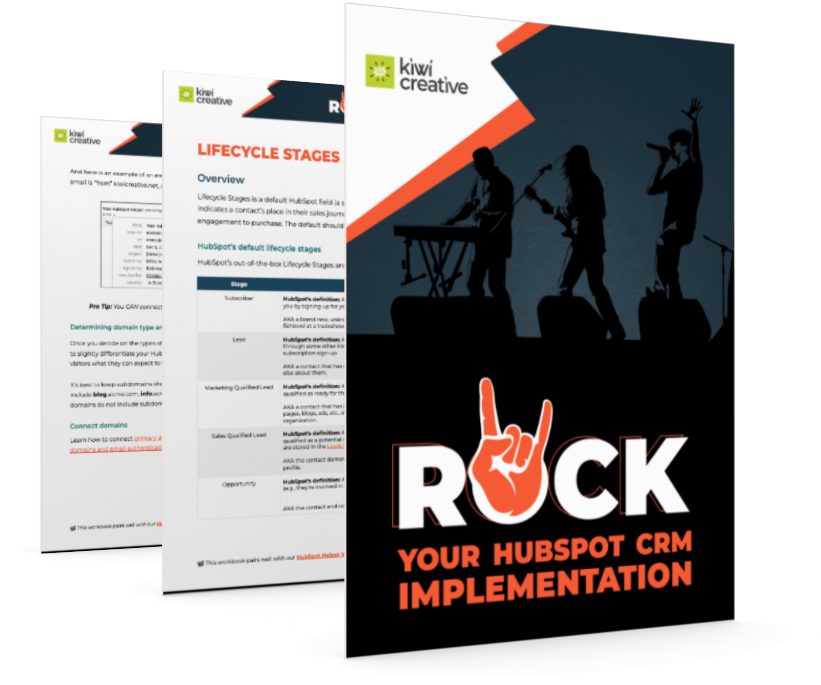
Editable Workbook: Rock Your HubSpot CRM Implementation
Brainstorm all the unique solution design considerations with your team to optimize and customize your HubSpot CRM.
Download your workbookSeats, Teams & Permissions
One of the most overlooked portions of CRM implementation is configuring seats, teams and permissions in HubSpot. Something that seems like common sense is actually a critical guardrail to help your users have the appropriate access and tools they need to perform their tasks effectively in order to have the best experience possible using the platform.
If you identify the roles within your team and their responsibilities, you can define and assign seats, teams and permissions based on job functions ahead of time to maintain data security and streamline onboarding and offboarding processes.
HubSpot allows you to create teams and set permissions to control access on a user-by-user and feature-by-feature basis, so you can get pretty granular with how each role will interact with your portal. Conversely, you can be slightly more broad with how you assign access permissions by doing it on a team basis.
Seats
- Core Seats grant users edit privileges across all your hubs, but does not grant access to all of the Sales and Service tools. This seat is designed for admins and marketing users, such as:
- Operations team members that manage your database and create new properties
- Marketing managers that send emails and create workflows
- Website developers that create new modules and update web pages
- Content marketers that create social posts and publish blogs
- Sales or Service Seats provide full-access to the Sales and Service hubs and are designed specifically for service and sales reps that directly engage with customers. These should be reserved for users that require access to all Sales or Service Hub functionality, like:
- Sales reps that enroll prospects into sequences and schedule meetings
- Sales Operations users that create templates and playbooks
- Sales managers that implement lead rotations and manage forecasting
- Customer service supervisors that manage ticket and conversation routing
- Customer service representatives that respond to customer chats, emails and calls
- View-Only Seats are free and unlimited for paid portals. These seats allow visibility into your portal but not editing or publishing access and are the perfect fit for:
- CFOs that review sales reports on a daily/weekly basis
- CEOs that monitor marketing activities via dashboards and campaigns
- Business coaches that track progress by viewing reports
- Partner Seats are exclusive seats available only to HubSpot Solutions Partners (like Kiwi Creative). You can assign Partner Seats to those users for free. Partner seats are exclusively available to these select partners, meaning you will need to assign seat access for any other agency or freelancer you work with.
Teams
Teams are a helpful organizational tool that allows you to group users based on department, job role or access level. Utilizing teams makes it easier to assign the appropriate permissions to similar users, quickly onboard new team members and safely offboard former users.
Permissions
Once you determine a users’ Seat and Team, you can define their permissions. This process can be done on a one-on-one basis, but manually selecting permissions for every single user can quickly become an overwhelming source of confusion and cause errors down the road.
To avoid this, start with job-based templates and customize them to fit the specific needs of each team. When adding a new user in the future, you can simply copy the permissions from an existing team member to save time—or if you are an Enterprise user, you can create custom permission sets. In cases where certain users require unique and highly customized permissions, you can still set them up from scratch.
Contact Assignment
After you have your seats, teams and permissions defined, it’s important to review exactly how those folks are going to be working with the contacts in your CRM.
Think about your current strategy for assigning leads:
- Is it done round-robin style? By geography? Expertise or specialty?
- How might these assignment methods work in HubSpot?
- Are there opportunities to automate or simplify the process based on other tools in HubSpot?
- Are you and your team fans of this method or do you need to make modifications?
HubSpot has capabilities that may make your current strategy more efficient, but may also allow you to assign contacts in ways you never thought possible. Think about some of these other ways to assign leads:
- Lead scoring: When a contact hits a certain lead score, who gets them? Define criteria for lead scoring and ensure that high-priority leads are assigned to the most appropriate sales reps.
- Form submissions: Who handles contacts generated through form submissions? Ensure these contacts are promptly assigned to reduce response time and improve engagement (hello workflows!).
- Custom properties: How will your custom properties inform contact assignment? Custom properties in HubSpot can be used to track specific data points that are crucial for your business, such as industry, company size, or product interest. Use these properties to guide assignment decisions.
Determining exactly how your leads find their owner during implementation ensures your data starts—and remains—clean so that all users are on the same page and no one falls through the cracks.
IT Requirements
Depending on your needs, your IT team will only have their hands in your CRM implementation for a few items that make a big impact on your business—specifically accessing the HubSpot tracking code and connecting domains.
HubSpot tracking code
Adding the HubSpot tracking code to your website is crucial for tracking website traffic, linking contact activity to popular web pages and capturing submissions from non-HubSpot forms. This enhances your reporting capabilities and reduces manual data entry efforts for your team.
The HubSpot tracking code installation process varies depending on your CMS and analytics tools (i.e., WordPress vs. Drupal, Google Tag Manager vs. Amplitude Analytics). Detailed instructions can be found in the HubSpot knowledge base.
Connecting domains
Connecting your domains to HubSpot creates a consistent and trustworthy user experience by matching the URLs of all your HubSpot assets (landing pages, blogs, etc.) with your website's URL. Beyond a unified web experience, it can enhance the deliverability of marketing emails by making emails appear as though they are sent directly from your domain—preventing your emails from landing in spam folders.
HubSpot categorizes domains as follows:
- Primary Domains: For specific HubSpot assets like landing pages, blogs, knowledge base and customer portal. These would be short and descriptive subdomains to differentiate HubSpot assets from your website (i.e. blog.acme.com, info.acme.com).
- Email Sending Domain: Ensures emails sent from HubSpot look like they are coming from your domain, reducing the likelihood of them being marked as spam. You can connect more than one email sending domain.
Domains and HubSpot: The Ultimate Connection Guide
Improve reporting and user experience by connecting your domains to HubSpot! You don't need be a technical wizard…just get access to your DNS provider and follow along to set up customized subdomains for things like website pages, blogs, landing pages, emails, knowledge base/customer portals and/or email sending.
Reporting
It may seem odd to think through reporting during build out, but by identifying what key metrics you want tracked in HubSpot, you’ll already have your gears turning when trying to define lifecycle stages, custom fields, form requirements and more. So think critically about how you plan to use the reporting tools at your disposal:
- Dashboards in HubSpot allow you to view multiple reports in one place. You can customize dashboards to display KPIs that matter most to your business, providing a quick and easy way to monitor performance at a glance.
- Do you need dashboards for specific teams or users?
- Who should be able to modify dashboards?
- Is there a need to embed data from other tools in your HubSpot dashboards?
- Custom reports enable you to create reports tailored to your specific needs. You can choose from a variety of report types, such as contact reports, deal reports and activity reports, and apply filters to focus on the data that is most relevant.
- Experiment with the custom reports: are there custom properties that may offer more depth to the numbers?
- What fields seem particularly confusing? Can you customize them to make reporting easier?
- Pre-built reports are great for common metrics and KPIs, and with over 100 ready such as sales pipeline reports, revenue reports and marketing performance reports you’re bound to find a ton you can utilize.
Custom Properties
Data is the foundation of everything you'll be doing in HubSpot, so make sure all the data you need is stored in the appropriate properties (also called fields). Contact segmentation, lead routing rules, targeted email messaging, personalization tokens, list creation, ad audiences, reports—it’s all powered by the data you enter. So what data do you need to collect?
HubSpot comes with hundreds of default properties defined by a specific object (Contacts, Companies, Deals, Tickets) that cover all the basics and then some—a few can even be modified to your unique needs. If you have specific reporting or segmentation needs not covered by a default property, you’ll need to create a custom property to store data.
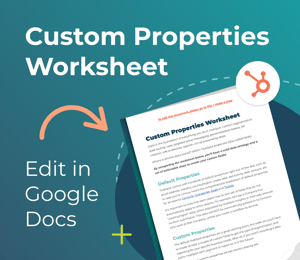
Effective and Powerful Custom Properties: Your HubSpot Secret Weapon
Use this editable worksheet to make sure you create and gather better data for your marketing, sales and service processes!
Get your editable worksheetTo create a custom property you have to consider the following:
- What data do you need to collect and why?
- What integrations—like Salesforce or Microsoft Dynamics—impact your properties? These tools can create custom fields in HubSpot, but creating a custom field in HubSpot won’t automatically create it in the other tool.
- How are you gathering this data?
- How are you hoping to report on this data?
- What existing data are you collecting in roundabout ways like notes or in spreadsheets? Can these be streamlined and made into custom fields?
- Do you have a data wishlist? If there’s something you have always wanted to use to segment contacts…now is your chance!
- What field type do you want for the data? Some data may have an obvious answer like a multi-select checkbox field for products owned, others may need some brainstorming to weigh pros and cons.
Lifecycle Stages
Lifecycle stages represent the different phases a contact goes through, from the first interaction they have with your brand or team all the way to becoming a customer. HubSpot has default lifecycle stages and definitions built into the tool, but customizing these stages to your uniquely-defined business processes helps track the progression of contacts and tailors your communication strategies accordingly. Setting this up during the implementation phase ensures that you are able to implement your processes from the get-go.

The default lifecycle stages are pretty familiar to marketers:
- Subscriber: A contact that has opted in to hear more from you by signing up for your blog or newsletter. AKA a brand new, unknown contact. Perhaps a business card in a fishbowl at a tradeshow.
- Lead: A contact that has converted on your website or through some other interaction with your organization beyond just a subscription sign-up. AKA a contact that has submitted a form, but we don’t know much else about them.
- Marketing Qualified Lead: A contact that your marketing team has qualified as ready for the sales team. AKA a contact that has interacted with marketing emails, landing pages, blogs, ads, etc., showing genuine interest with your organization.
- Sales Qualified Lead: A contact or company that your sales team has qualified as a potential customer. This stage includes sub-stages that are stored in the Leads Object. AKA the contact demonstrated interest AND fits your ideal customer profile.
- Opportunity: A contact that is associated with an open deal (e.g., they're involved in a potential sale with your organization). AKA the contact and company are associated with a deal.
- Customer: A contact with at least one closed deal. AKA they write you checks!
- Evangelist: A customer who has advocated for your organization. AKA a happy customer that will write a review or provide a reference.
- Other: A contact who does not fit any of the above stages. AKA somewhat of a catch-all bucket for folks that don’t fit the stages above.
Many HubSpot users find that these default stages are not exactly what they need, so don’t feel as if you should simply settle for the default options. You can take these stages and add, split, consolidate, remove, re-think criteria for progression and so much more, allowing you to:
- Create better lead segmentation
- Improve lead nurturing
- Enhance sales and marketing alignment
- Design more accurate reporting
- Tailor your customer journeys
- Create more precise workflows
- Adapt to changes in market conditions or strategies
- Increase ROI
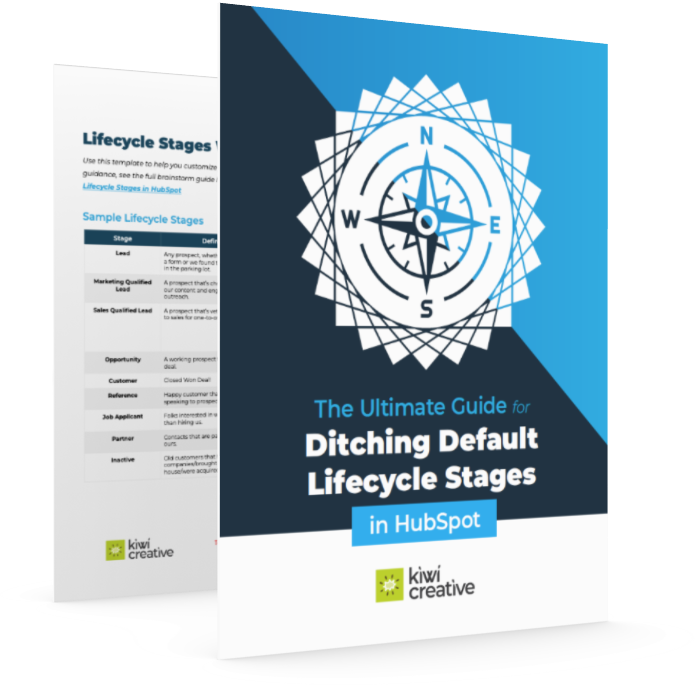
The Ultimate Guide for Ditching Default Lifecycle Stages in HubSpot
Assess whether the HubSpot default lifecycle stages fit your business needs and find out all the strategic implications of creating your own!
Download your copyThinking through how you customize the stages themselves is just one part of the puzzle—the other part is determining exactly how you’d like contacts to progress through the stages. If you have an idea of the tools and processes you’ll use to progress your leads, you’ll be able to keep wires from being crossed. Will you do it manually? Bulk update via a list? Turn on the auto-update lifecycle stage feature on key forms? Utilize workflows and lead scoring? Speaking of…
Lead Scoring
By assigning scores to contacts based on criteria such as engagement level, demographics and behavior, you can focus your efforts on the most promising prospects. HubSpot has a default calculation property called HubSpot Score to set up your contact scoring, but this property can get out of hand quickly if you don’t have your data prepared in advance.
Carefully consider these features while strategizing scoring:
- Ideal Firmographic Information
- Ideal buyer persona information
- Geography
- Company information
- Ideal Behavioral Information
- Form submissions
- Content engagement
- Online behavior
- Marketing email engagement
- Social engagement
- Potential Negative Attributes
- Viewed your careers page
- Competitors
- Job Applicants
Try not to get too hung up on numbers, but take a common sense approach—if a contact submits a “Request a Demo” form, that interaction is worth considerably more than opening an email so those numbers will likely be very different. Setting up your lead scoring during implementation can ensure other features like lifecycle stage progression, marketing contact status and more are better suited to your business.

Marketing Contact Management
Having a defined plan for managing your marketing contacts doesn't just keep your data clean—it prevents you from footing a hefty bill from HubSpot. Setting this up during implementation doesn’t necessarily mean you’ll never change it or modify your strategy, but it does prevent you from making the fatal error of setting all 10,000 of your contacts as marketing contacts (trust us, it has happened!).
You may be thinking “hold up, I thought I could have unlimited contacts in my HubSpot CRM?” and you would still be correct. There’s no limit on how many contacts you have in general, and you can send one-to-one sales emails to and open service tickets for all of them at no cost.
Marketing contacts, however, are just that—contacts that you pay to send HubSpot marketing emails to. And it's this marketing contact status that you're paying for. This status can be awarded in any number of ways:
- Automatically via integrations like Zoom, GoToWebinar, Calendly, etc.
- Automatically via form submission (both HubSpot and non-HubSpot forms)
- Automatically upon list import
- Automatically via workflow
- When in doubt, assign marketing contact status as the first step of any email-sending workflow, rather than relying on any of the auto-assignment options.
- Manually on a one-by-one basis
- Manually via bulk update
Save Money and Time: Mastering HubSpot's Marketing Contact Features
Get smart about managing your marketing contacts by making sure they are marked appropriately as marketing vs. non-marketing—so you can avoid some hefty add-on fees from HubSpot.
Having a defined strategy for assigning and removing marketing contact status is so critical before you migrate or add in contacts. Why? Each tier has different limitations and increments for marketing contacts— Marketing Hub Pro, for example, includes 2,000 marketing contacts, while Marketing Hub Enterprise has 10,000 marketing contacts.
Exceeding this number triggers an automatic upgrade by increments of 5,000 contacts at $250/month per increment. So if you mistakenly assign marketing contact status to 2,001 contacts…you’ll be paying for 7,000.
Big yikes.
You can use the HubSpot-provided wizard to manually review contacts and remove the status, but you must remember to complete this exercise before the first of the month, every month. If that seems unreasonable (because it is), enter the concept of "The Bad List."
"The Bad List" & workflow
This is just a kitschy name for an active list and workflow that automatically removes marketing contact status based on criteria you and your team define. There can be any number of ways to delineate what contacts you don't want to pay for that end up on your list. Maybe they:
- Have a negative lead score
- Hard bounced
- Unsubscribed from all email types
- Are unengaged (HubSpot’s Definition: haven’t opened the past 11 marketing emails)
- Have an invalid or missing email
- Have undesirable traits based on your buyer persona, like industries you aren’t targeting or fewer than a certain number of employees
- Have emails with generic domains
Now, we do not recommend deleting these “bad” contacts because you’ll lose their historical activity data and may end up shooting your sales and/or service teams in the foot. Instead, use this list in a workflow that removes their marketing contact status. You’ll ensure you aren’t overpaying and that you’re only engaging with the people who truly matter!
Deal Stages & Pipelines
Deal stages represent the steps in your sales process, from initial contact to closing a deal. Much like your lifecycle stages, these stages in HubSpot CRM come with a default and help you manage and track the progress of deals in your pipelines. Those stages encompass sales activities—so each deal stage should reflect a significant step in your sales process, such as initial contact, proposal sent, negotiation or closed won.
These stages will then inform your pipelines, and you can configure multiple sets of each to uniquely identify processes like new business acquisition vs. renewals. Each deal stage has an associated probability that indicates the likelihood of closing. Stage probability is used to determine the weighted amount of the deal according to its place in the sales cycle. HubSpot has a single pipeline with the following default stages and probabilities to start:
- Appointment Scheduled: 20%
- Qualified to Buy: 40%
- Presentation Scheduled: 60%
- Decision Maker Bought-in: 80%
- Contract Sent: 90%
- Closed Won: 100%
- Closed Lost: 0%
As you create your deal stages and pipelines, consider the following:
- Does your business provide multiple services, and the process from initial engagement to purchase varies between services? You’ll need several pipelines with different deal stages.
- Do new sales require many stages and have a lower win rate, while renewals move quickly and have a much higher probability of winning? You guessed it, you’ll need several pipelines with different deal stages again.
- What kind of information does your organization require for a deal to be considered legit? Deal type? Service/Product Type? Close date? Amount? Make sure this is a required detail for creating a new deal.
- What kind of information does your organization require for a deal to progress to the Presentation Scheduled stage? Decision Maker Bought-in stage? Make sure this is a required detail for deal progression.
- What other linear processes require completed milestones on the way to fulfillment? New Client Onboarding? New Hire Training? Trade Show Management? Don’t be afraid to use pipelines and stages in unique ways!
Unlock Your Sales Potential: Tailoring Your HubSpot Pipeline
Instead of having to use the default deal stages or one singular pipeline, easily customize your stage names, deal probability and add pipelines for your unique sales processess.
Email Subscription Types & GDPR Compliance
Maintaining GDPR and CAN-SPAM compliance ensures effective communication with your contacts from the start, so setting up email subscription types is a must during your CRM implementation. Email subscription types are the lawful basis for emailing your contacts, but customizing them also:
- Provides transparency into what content contacts can choose to receive, preventing mass unsubscribes
- Helps you understand contact preferences for personalized segmentation
- Keeps your database clean and manageable by ensuring that you can remove marketing contact status from people who have unsubscribed from all emails
Custom subscription types
Email subscription types are visible to your contacts on the “Manage Preferences” page linked in the footer of your HubSpot emails—they can also be used as explicit opt-in on forms for communication preferences. This page is customizable with some limitations for legal purposes, so be sure to not only create your subscription types, but modify the page on which they are displayed.
Since email subscription types are public-facing, it’s important to ensure the names and descriptions are clear. Including the send frequency and some general detail about the content someone can expect to see by opting in will curb instances of mass unsubscribes and bring interest to other content contacts may have missed.
Depending on your HubSpot plan, you’ll have these default types:
- Marketing Information
- One to One
- Customer Service Communication
You can (and should) update the default types, but creating new types to encompass all your email marketing needs is where the magic happens. There’s no right number of email subscription types, so think strategically about the content you send. Avoid overwhelming or vague options, but common types include:
- Event invitations and updates
- Recurring newsletters or digests
- Renewal notices
- Critical customer updates
- Ticket closure notices
- Feedback surveys
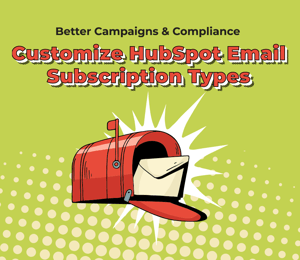
Better Campaigns & Compliance: Customize HubSpot Email Subscription Types
Strategize the number of email categories you need for your unique business model to improve segmentation and database hygiene!
Customize your email subscription typesForms
Remember how we asked about what data you're gathering and how you're capturing it? Guess what: forms are here! If you need to capture critical data, having contacts provide it themselves is just as important as your teams inputting it from other sources.
HubSpot forms
HubSpot’s forms are pretty powerful, and there are a slew of advantages from customization, to continuity, to automation and more. So think through the following questions as you create your HubSpot forms:
- Are you rebuilding existing forms in HubSpot’s form builder?
- Does it have all the functionality you need? Limitations include:
- Limited formatting and styling options
- Fields displayed top-to-bottom on one page
- Less sophisticated appearance compared to tools like Typeform
- Cannot be used for “check out” or “log in” forms
- What extra functionality could you employ that isn’t there in your current builder?
- Does it have all the functionality you need? Limitations include:
- What format do you want your forms to appear?
- Embedded Forms: Most common, styled by your site's CSS.
- Standalone Forms: These are their own landing pages but result in unchangeable, odd URLs.
- Pop-up, Banner & Slide-in Forms: Found under CTAs, ideal for promoting gated content or time-sensitive initiatives.
- Do I need to create custom properties for any of my forms?
- Where can I utilize email subscription types in my forms?
- Do you have a subscription form on an industry specific page and an email subscription type for that industry’s newsletter? Provide the option to only subscribe to that content and an option checkbox for other communications!
Non-HubSpot forms
All non-HubSpot forms will log submission data in HubSpot once the tracking code is installed on your website (remember how we said to involve IT earlier?). A few words for the wise:
- Run a quick test to ensure that the form is gathering all the data properly—if you need to create or map fields for anything that is wonky, be sure to do so.
- External forms often integrate with confusing names, so rename them in HubSpot for easier organization and reporting.
- By default, non-HubSpot form submissions are given marketing contact status. This can be toggled off, or use workflows to assign status selectively.
Migration & Risk Mitigation
Ensure data integrity and minimize risks with thorough testing and validation during the migration process.
Now that the strategic and technical set up of your CRM is ironed out, the real fun begins: ensuring that all your valuable customer information is accurately and securely transferred. Equally important to data migration is performing risk mitigation to address potential pitfalls that could disrupt your operations or compromise data integrity along the way.
Testing, testing 1, 2, 3
In order to prevent heartache, any of the items you created during the design and implementation phases should be reviewed thoroughly—everything from your new forms, email subscription types, pipelines, lists and more. Try importing a small subset of data to test your CRM setup so you can identify and resolve any issues before the full migration and deployment.
Perform a data audit
The dreaded step of any CRM implementation process is reviewing your data quality. Even if you are cursing under your breath the whole time, ensuring that your data is accurate, complete and standardized means your CRM is set up correctly from day one. Unsure of where to start? Follow these basic tenants:
- Accuracy: Check if the data accurately represents the real-world entities it describes. For example, ensure customer contact details are correct and up-to-date.
- Completeness: Verify that all necessary data fields are filled in. Missing information, particularly properties you plan to use for segmentation, can hinder the effectiveness of workflows, pipelines and more.
- Consistency: Ensure that data formatting is consistent across different records. For instance, if a prospect enters their name in all caps on a form, make sure that is rectified for proper personalization down the road.
- Deduplication: Identify and remove duplicate records. Duplicate entries can lead to confusion and inefficiencies when using certain HubSpot features.
- Relevance: Assess the relevance of the data for your CRM objectives. Remove outdated or irrelevant information that does not add value to your CRM processes—contacts entered in 2015 with no email address? Probably a good time to boot them.
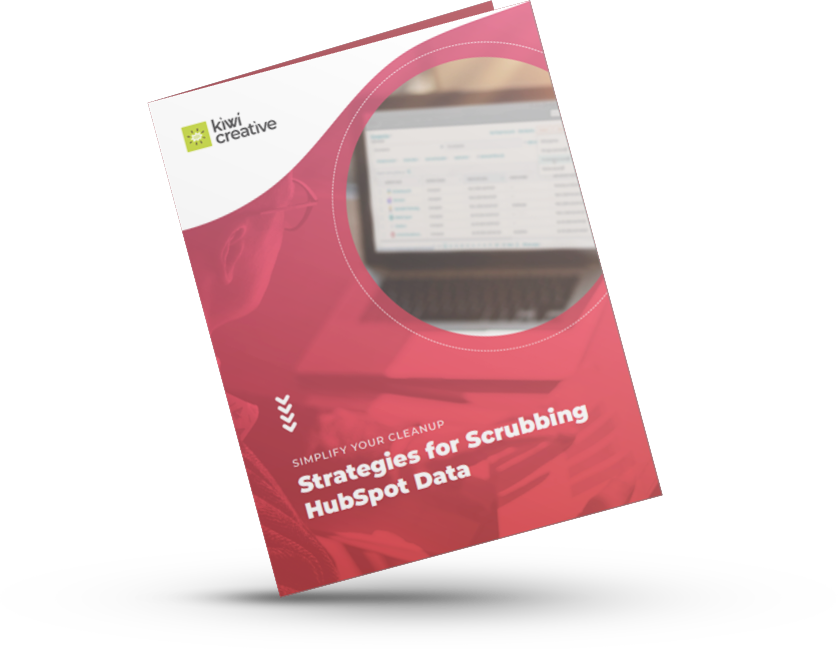
Simplify Your Cleanup: Strategies for Scrubbing HubSpot Data
Prepare a data hygiene schedule and assign stakeholders to optimize the process!
Download the guideDepending on what you defined during the System Analysis, Solution Design and CRM Implementation phases—you’ll likely need to make some tweaks here or there to data to ensure that you can map your existing data fields to the corresponding fields in HubSpot.
When that’s ironed out and you think you’re ready to perform a delta migration: make a backup.
Then make a backup of the backup…
Full data migration
Once you’ve validated the test migration and cleaned your data appropriately, proceed with the full data migration. Monitor the process closely to ensure it runs smoothly and be prepared to address any issues that arise. Depending on the volume of data, this step may take several hours or even days.
Data mapping
Mapping your data involves aligning your existing data fields with the corresponding fields in HubSpot. This step is vital to ensure that all information is correctly transferred and placed in the appropriate fields, especially if you created custom properties or modified existing properties in HubSpot. Create a data mapping document that outlines:
- Source Fields: The fields from your existing system.
- Destination Fields: The corresponding fields in HubSpot.
- Transformations: Any necessary data transformations, such as converting date formats or merging fields.
Migration method
There are several methods to migrate data into HubSpot, each with its own benefits and considerations:
- Manual Import: Use HubSpot’s import tools to manually upload CSV files. This method is suitable for smaller datasets.
- HubSpot Data Sync: Utilize HubSpot’s native integrations to synchronize data from popular platforms like Salesforce.
- Third-Party Tools: Employ specialized data migration tools for more complex migrations.
- Custom Scripts: Develop custom scripts using HubSpot’s API for highly customized or large-scale migrations.
Depending on what you defined during the System Analysis, Solution Design and CRM Implementation phases—you’ll likely need to make some tweaks here or there to data to ensure that you can map your existing data fields to the corresponding fields in HubSpot.
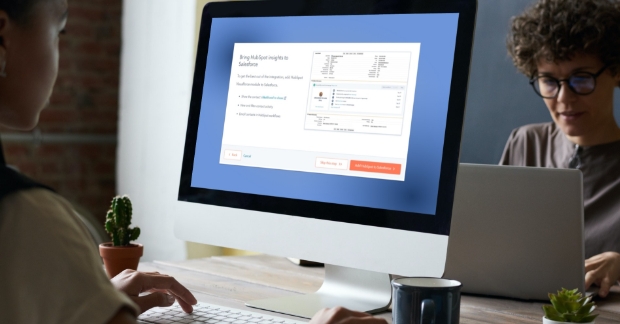
Testing, testing 4, 5, 6
Yet again, run tests. With your full data set intact in HubSpot, you can now see a clearer picture of all your set up from the design and implementation phases. Start verifying and spot checking records, review custom field mapping and more.
User Training & Adoption
Make sure your users know how to utilize the tool you just spent ages setting up to maximize user proficiency and adoption of HubSpot.
Effective CRM implementation rounds off with training so that all users that need to be in your portal regularly can utilize it without muddying data, destroying processes or misunderstanding key tools.
Depending on the remaining tools in your arsenal the best course of action is to create training programs tailored to different user roles, including sales, marketing and customer success teams as well as managers or admins. This is critical to boosting user adoption.
Conducting hands-on training sessions to familiarize your team with the HubSpot CRM allows them to experience practical exercises and real-life scenarios. This can help users understand how to navigate the platform and perform their tasks more effectively. You can hold generalized training for broader need-to-know items, and then drill down into break out sessions for individual marketing, sales, service, admin and management teams to feel comfortable with specific tools.
Most importantly? Record. Every. Session. Keep the files somewhere safe, like with your process documents. Think of it as your own personal help desk that teams can go back to for reviewing anything they may be confused about once they get a chance to utilize your CRM in a real life setting.
Be sure to share additional resources available in the HubSpot ecosystem and when they are best used:
- HubSpot Help Center: Your one-stop shop for HubSpot’s knowledge base, training, certifications and more.
- HubSpot Community: Find tips & tricks from a huge, international group of HubSpot users!
- HubSpot User Groups (HUGs): Join free webinars and classes from groups all over the world!
- HubSpot Academy: Click your picture in the top right corner and select “HubSpot Academy” to beef up your HubSpot skills and earn certifications!
- HubSpot Support Team: Click on the “help” icon in the bottom right corner of your portal to chat, email or call 24/7.
Need help setting up your HubSpot CRM?
As a HubSpot partner agency accredited in CRM implementation, we can get your data and processes migrated into HubSpot without all of the hassle.
Get started today