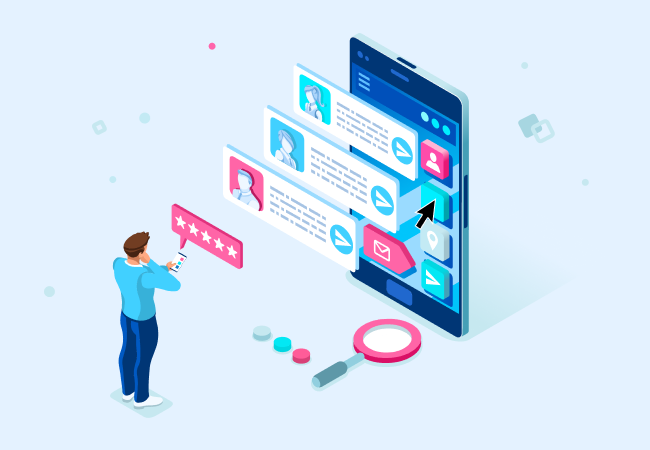Smart Content is a powerful feature that allows you to display different copy, images and links in your emails based on various segments of your HubSpot CRM. If you are a Marketing Hub or Content Hub Professional or Enterprise user, this tool is paramount for email personalization strategies.
For instance, a SaaS company might use Smart Content to provide different onboarding information to new users based on the product type they purchased. But that's just one example—you can tailor your content to show different information based on a ton of different categories:
- Ad source: show content to viewers based on the ad they've clicked.
- Country: display content to your viewer based on their country.
- Device type: target visitors accessing your site via mobile, tablet, or desktop.
- Referral source: show visitors smart content based on how they found your site.
- Preferred language: personalize your content based on the language set within the visitor's web browser.
- Contact list membership: show different content to visitors who are members of a specific HubSpot list.
- The possibilities are endless here, but remember not to double up work and create a list for a category that already exists!
- Lifecycle Stage: display different content based on a visitor's Lifecycle Stage property value.
If you're ready to improve your email performance, Smart Content is a great way to start seeing higher open rates, CTR and more. Watch our HubSpot Helper Video for more tips, tricks and considerations.
Segmentation for Smart Content
Effective segmentation is the foundation of successful Smart Content implementation if you plan to utilize the list membership or Lifecycle Stage categories. So before you start building emails or creating any rules, ensure your contacts are accurately segmented in your HubSpot CRM.
For instance, if you want to use a combination of factors—for example, show North American customers one version of your email and MQLs in EMEA another—you need to create those specific lists beforehand. If you plan to customize content based on Lifecycle Stage, ensure your contacts’ stages are accurate and customized to your unique business needs.
Common segmentation strategies beyond the existing categories might include:
- Behavioral Data: Customizing emails based on past interactions with your brand—landing page form submits, past email interactions, etc.
- Demographic Data: Adjusting content based on specific identifiers—age, job role, etc.
By utilizing these segmentation strategies, you can ensure that your emails are relevant and engaging to each recipient.
Creating Smart Content in HubSpot Emails
Before diving into the nuts and bolts of using Smart Content, there are a few essential considerations:
- Applicability: Smart Content is for one-to-many marketing emails, not one-to-one sales emails.
- Usage Restrictions: You can use Smart Content in all modules except the footer.
- Content Categories: You can only select one category of Smart Content per module, but there is no limit to the number of smart rules within that module.
- Redirects: Never use Smart Content on a “thank you” or redirected page. There isn’t enough time for HubSpot to determine the appropriate content version, leading to the default version being displayed.
Once your segments are defined and confirmed, begin editing your email by hovering over your desired module. Remember, images, rich text and buttons can all support Smart Content.
Part 1: Add a Smart Rule to an Email Module
- In the email editor, hover over the module (text, image, button, etc.) where you want to add Smart Content.
- Click on the “More” dropdown option that appears when you hover over the module.
- From the dropdown menu, select “Add smart rule.”

Part 2: Select Smart Content Category
- In the pop-up box, you will be prompted to select a category for your Smart Content. For example, if you want to show different content based on Lifecycle Stage, select "Lifecycle Stage."
- After selecting your category, click the orange “Create” button.

Part 3: Customize the Smart Module
- You will now see that the module you added a smart rule to has a gray box in the top right-hand corner labeled “Smart module.” Click anywhere in that module. In the left-hand sidebar, click the blue “Default” to access your smart rule, and then click it.

- Customize the content for your specified audience segment. Any changes you make in this module will only display for your specified audience. For instance, if you’re targeting Customers, only they will see these changes.
To ensure your email variations are correct, preview the email as a contact from each of your segments.

Other Smart Content Features
Multiple Smart Rules
If you want to add another rule to an email module:
- Click the blue “Manage” button in the left-hand sidebar.
- In the pop-up window, click the blue “Add” button and select your additional segments.
It’s important to note that you can only select one category per module. So if you selected the Lifecycle Stage category, you can only select other Lifecycle Stages, not lists.

A/B Testing
HubSpot allows you to conduct A/B tests on your Smart Content to determine which variations perform best. By testing different versions of your content, you can optimize your emails for maximum impact. For example, you could test different headlines, images or CTAs to see which combination yields the highest click-through rates.
Personalizing Subject Lines
You can take personalization a step further by adding smart rules to your subject lines. Follow the same steps as above: select your segmentation category, create your subject line and click Add or Manage to customize further.

Conclusion
Creating Smart Content in HubSpot is a powerful way to personalize your emails and increase engagement with your audience. By following these steps, you can effectively implement smart rules to ensure your emails are relevant and targeted, enhancing your overall email marketing strategy.
If you're looking for additional support for your email marketing strategy, reach out to us today!