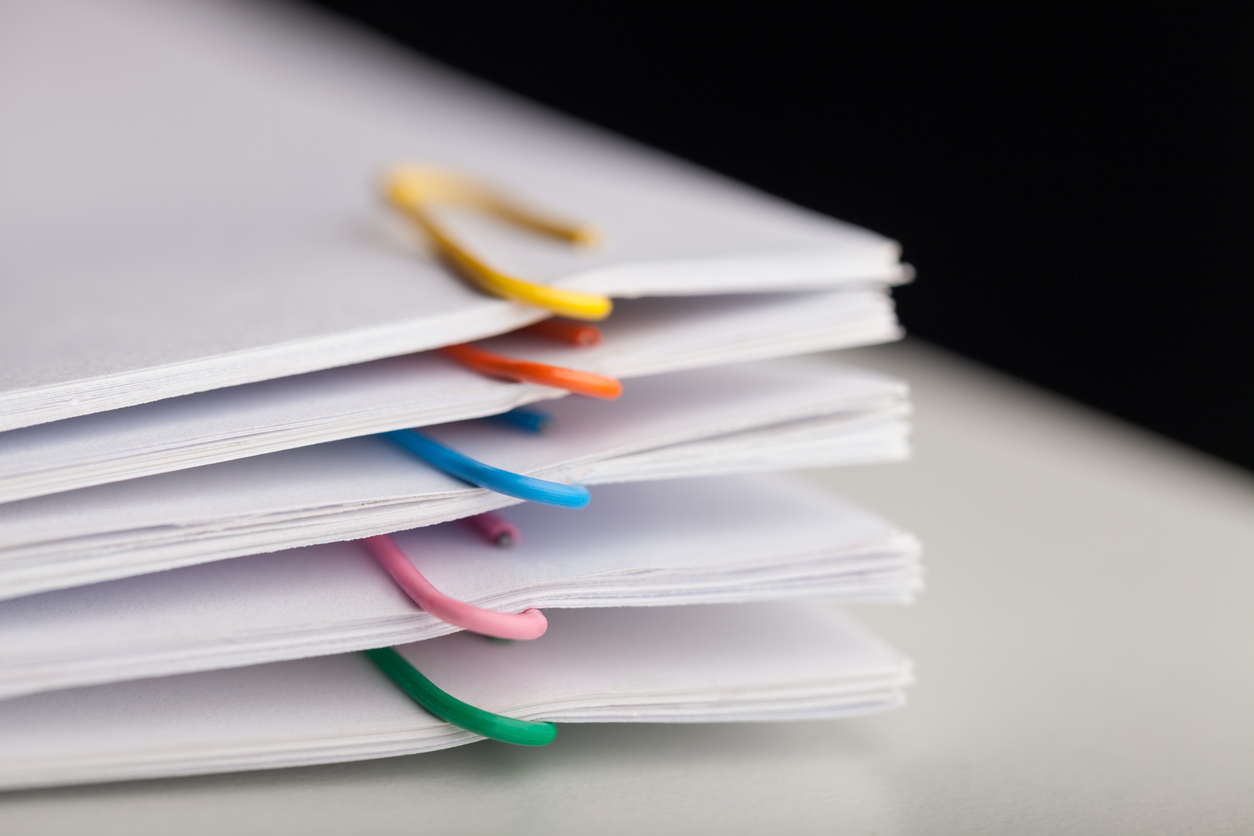Color-coded tags are small customizable labels that appear on the individual cards of deals and tickets when viewing the board view. If you migrated to HubSpot from another CRM/marketing automation tool like ActiveCampaign, you’re familiar with the use of tags.
Once configured, these tags help your customer-facing teams quickly identify and access records that may require immediate attention or additional care. Tags are available in the Free, Professional and Enterprise tiers of both Sales and Service Hub, so give ‘em a shot!
About Tags
Located in the Pipeline Settings section of their respective tools, Deal and Ticket tags will automatically flag records based on the conditions or criteria that matter most to your organization.
Criteria can include both standard and custom fields, making them tailor-made for your team. Tags could be used to identify deals in numerous ways, but think through how your sales team operates to create something functional, for example:
- Deals with impending close dates
- This might be helpful when keeping an eye on sales quotas, or deadlines for a product discount, for example.
- Deals with a lack of activity
- Whether it signals a need for follow-up or data clean-up, anything that might need further investigation is a good tag option for busy teams.
- Deals that are over a certain dollar amount
- Allowing your team to get a visual on your bigger deals can help with prioritizing tasks.
Similarly, for tickets, anything that helps your team feel organized such as:
- Tickets at a certain priority level
- Giving your service team a clear, visual red flag helps prevent them from treating "Our account was hacked and social security numbers were leaked" and "I can't find the option to add a user to the software" with the same level of urgency.
- Tickets submitted via a specific source
- This could help identify urgency and keep a general eye on trends—if a large number of tickets are submitted via email, maybe it's a sign that any forms that generate tickets need to be revamped to include additional/different fields that capture details from customers.
- Tickets that are from existing customers
- If you suddenly see tons of tickets from existing customers, it may be an indication that something is happening with your software, service or billing!
How to Create Tags
Check out our HubSpot Helper Video or follow the steps below to build your first tag.
- Navigate to tags:
- Click the Settings ⚙️ in the top right corner of your portal
- In the left-hand Data Management menu select Deals
- Select the Pipelines tab
- Select the Deal Tags tab
- Select the blue Add Tag button
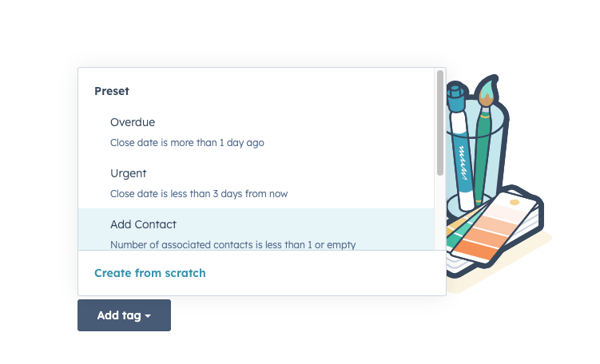
-
- You can select a preset criteria or create from scratch. To select unique criteria, select Create from scratch. In the pop-up pane:
- Name your tag (This is the name that will appear on the record, so keep it short and sweet. You can also use emojis 👀)
- Select a color
- Most importantly, specify which pipeline this tag will appear on. If your organization has multiple pipelines, each tag may not be appropriate for all pipeline.
- Click the orange Next: Add Filters > button
- You can select a preset criteria or create from scratch. To select unique criteria, select Create from scratch. In the pop-up pane:
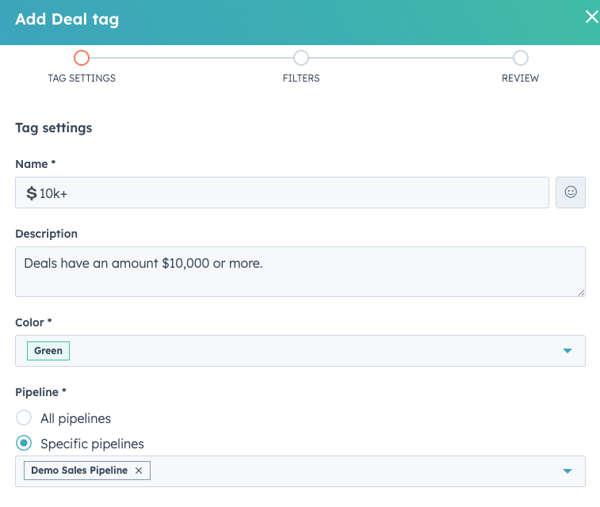
-
-
- Add your property filters to tag your Deals
- Note - this process is identical to how you build active lists and create enrollment triggers in your workflows!
- Click the orange Next: Review Tag > button
- Add your property filters to tag your Deals
-
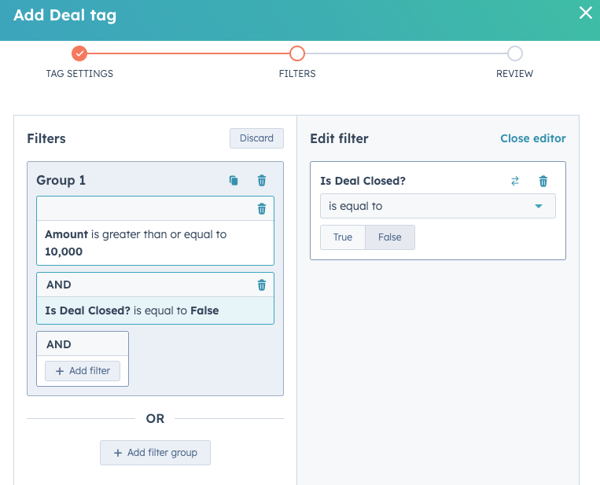
Remember, tags show up on the cards in the board view, so switch over if you’re viewing your deals as a list.
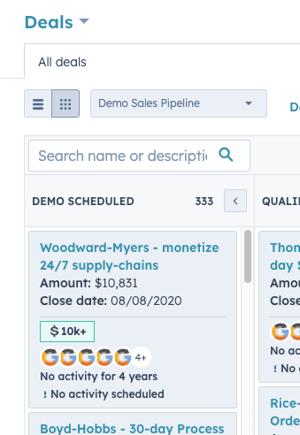
And good news, the process for creating color-coded tags for Tickets is identical, just make sure to select Tickets from the left-hand Data Management menu when you start.
The Benefit of Tags
So what does this mean for users who are looking at deals or tickets every day?
Simply put, flagged records are easily identified, which can be a huge time saver for organizations with a lot of deal or ticket records.
Tags can also be sliced and diced further using filters. Users can filter by tag in order to ONLY see the most high-priority deals or tickets that may need a little help or attention.
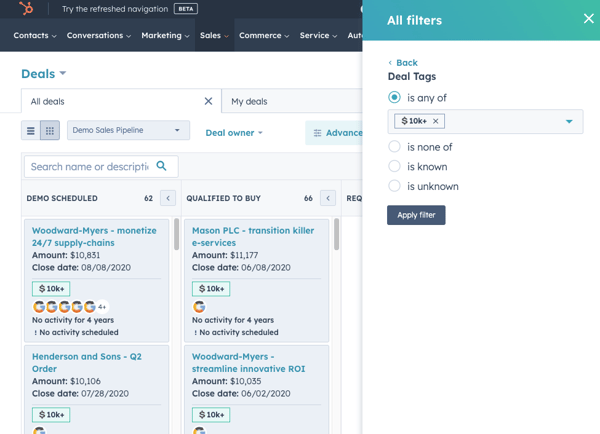
Conclusion
Color-coded tags can help users quickly and easily find the records that are most important to them out of a sea of similar-looking data. And with the ability to create unique criteria based on your custom fields and the built-in and/or logic, as well as create multiple tags across all your pipelines, it’s never been easier to find a needle in a haystack.
For more help setting up your tags, check out our HubSpot Helper video for the full run-down!