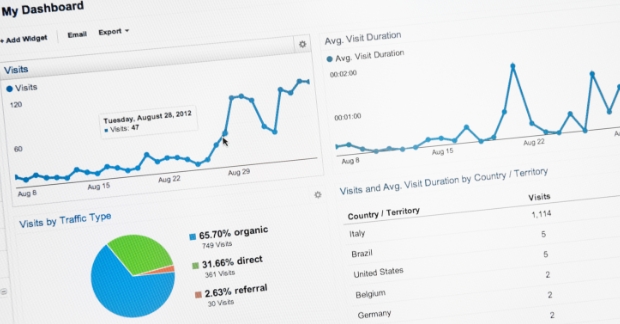Google Analytics (GA) is hands-down the most popular business analytics tool that marketers across all industries use. In the United States alone, upwards of 12,000,000 live sites use it.
In our experience, however, most B2B tech marketers are just scratching the surface of what GA can do for them.
Here are some of our favorite advanced tips that you can start using to up your reporting and analytics game, even if you’re a GA beginner.
1. Create a filtered view in your GA property to use as your primary reporting view
Quick quiz: which tech marketer is correct?
- Tech marketer #1: Explores Google Analytics reports with the default “All Website Data” view.
- Tech marketer #2: Analyzes Google Analytics reports by adding on unique goals and filters with a new view.
Who is right? Well, both…kind of.
In our opinion, you should leave the default Google Analytics configuration alone so you have one “raw” data view to serve as a baseline. But you should ALSO create a separate view where you can add on things like goals for visits to destination pages (e.g., thank you pages).
Name this new view something like “Main Filtered” or “Primary Filtered” and use it as your primary reporting view.
PS: We’d be remiss if we didn’t note that GA views are not retroactive, which means that when you create one it will only display data from that point forward.
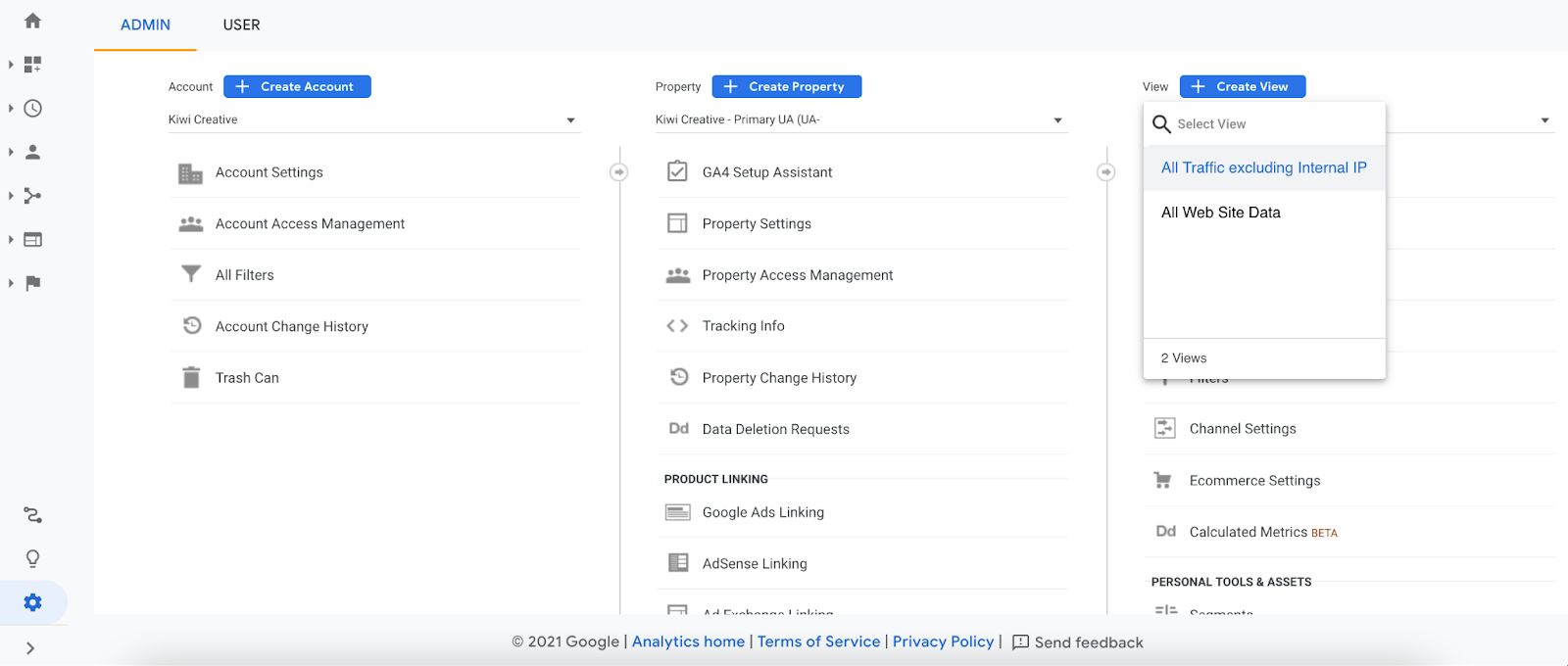
2. Turn on “exclude all hits from known bots and spiders”
Next, go to your GA settings: is “exclude all hits from known bots and spiders” turned on? You’d think this would be a default setting, but it’s not. (Stupid, we know.)
By leaving it unchecked, you’re collecting data from both legitimate users as well as those no-good bots and spiders. And while that may make you feel great that your website is getting tons of traffic, the truth is it’s fake news.
Remember: adding this filter is not retroactive and will only begin filtering from the point of enablement onward.
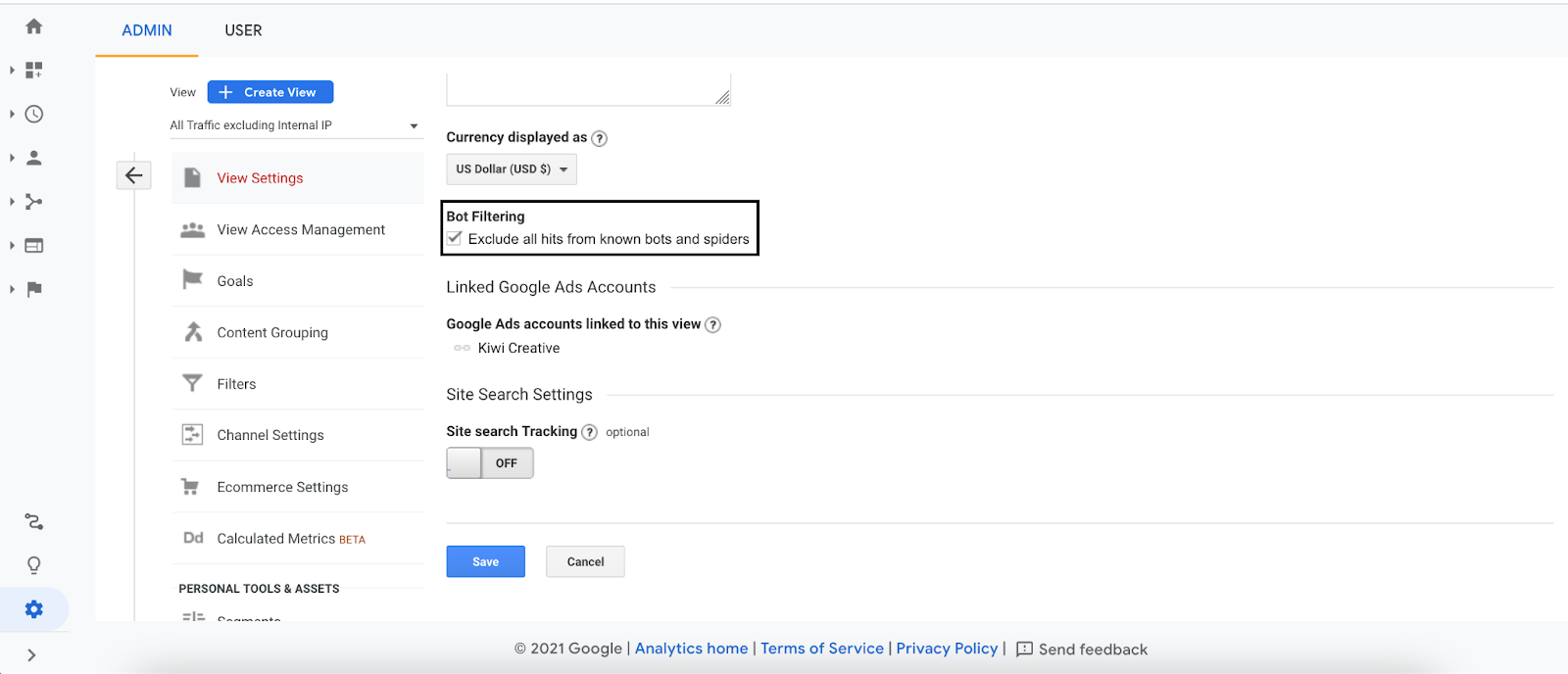
3. Filter AWS bot spam
AWS (Amazon Web Services) hosts over 9 million websites, including Netflix, Facebook and the BBC. But they’re also home to some less desirable websites that produce bot traffic, artificially inflating your GA numbers.
Since AWS’ biggest data center is in Ashburn, Virginia, we recommend setting up a custom filter that removes all traffic coming from this specific city.
At this point, I’m sure you’re thinking to yourself, “Wouldn’t the ‘exclude all hits from known bots and spiders’ also exclude AWS bot spam?” Short answer…no. And it’s a big complaint that Google hasn’t added it to their list yet.
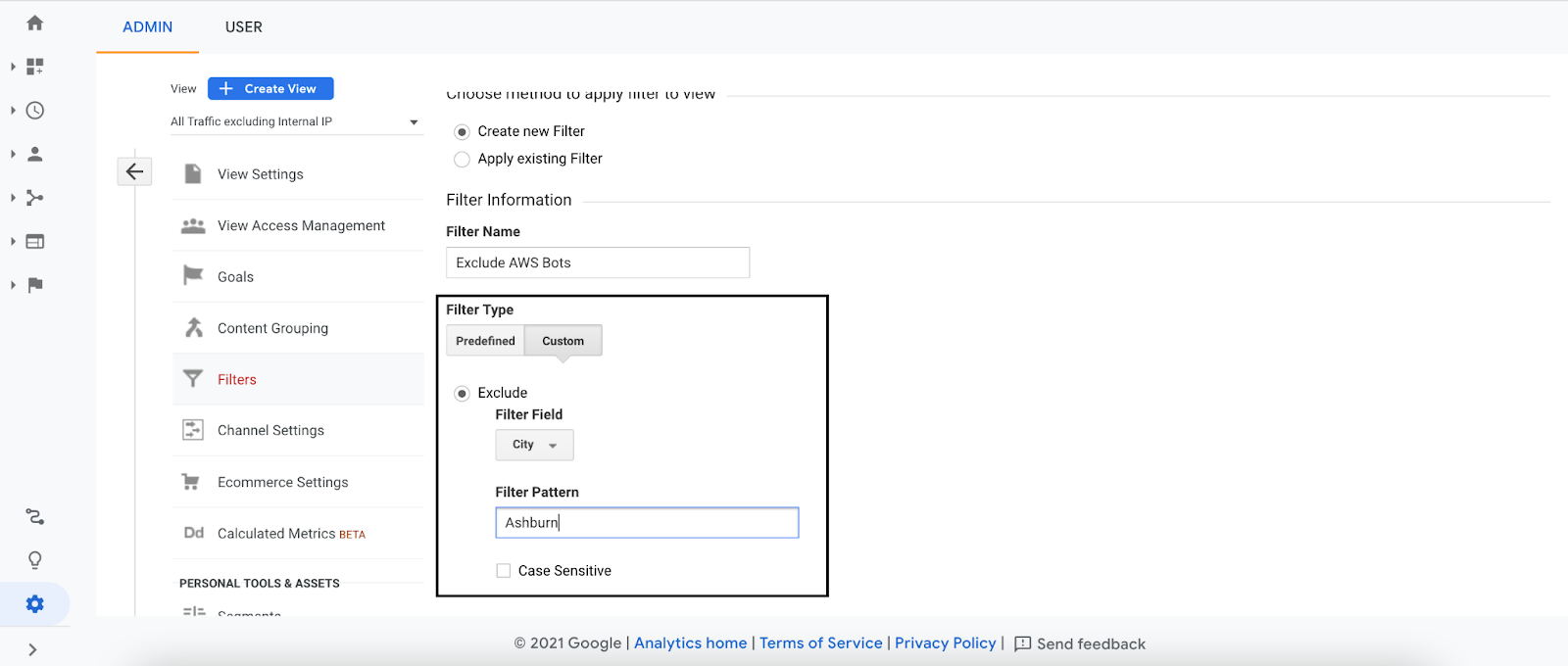
4. Filter ghost spam
Ghost spam refers to websites that scrape your UA tracking code and place it on another website (e.g., It scrapes the UA tracking code from kiwicreative.net and places it on scammywebsite.net). This means your reports will include data from both your actual site AND the other scam website.
Some tech marketers try to stop ghost spam by blocking it from the .htaccess file, which functions in part to allow/block access to your site. The problem? Ghost spam never actually reaches your site. Instead, it uses the GA tracking code to send fake data directly to GA servers; adding these lines to your .htaccess file does not accomplish anything.
Instead, follow this fantastic guide from Moz to learn how to add a filter to your new filtered view to remove ghost spam.
5. Filter internal IP addresses
How many times a day do people from your own company view your website? The answer is probably a lot…and you should filter these views out of your GA website traffic to get more accurate data. After all, employees aren’t prospects, and adding their data will only inflate the numbers.
To filter out internal traffic, all you need to do is add internal IP addresses as a filter within the new “Main Filtered” view. You have to create these filters at the account level, but they apply at the view level.
Don’t know what your IP address is? Simply type “what’s my IP address” into Google…it will tell you on the search results page!
Disclaimer: While it’s easy to filter out the IP address of your headquarters, if people are working remotely their IP addresses will all be unique to their home. Same thing if your company uses a VPN: the IP address could change on a regular basis.
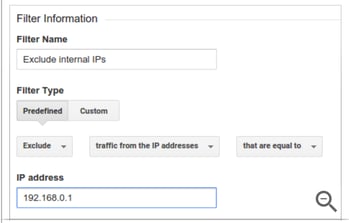
6. Prepend hostname with Request URL
When looking at reports, GA will display the slug of pages by default. For example, if a website URL is https://www.kiwicreative.net/services/branding/, it will just show /services/branding/ in the GA reports.
However, tech marketers sometimes utilize the same GA property for a primary domain AND a subdomain (e.g., kiwicreative.net and blog.kiwicreative.net). This is fine, but since only the slug appears in GA reports, it becomes cumbersome to differentiate between the two domains.
To get around this, you can add a Request URI to the beginning of a hostname. GA allows for the creation of a filter that tacks on the hostname (e.g., blog.kiwicreative.net) to the front of URLs in reports.
You could alternatively add a secondary dimension for “Hostname” each time you look at reports, but that takes valuable time that tech marketers don’t always have. Instead, you can add this filter one time and have your reports permanently show the new format.