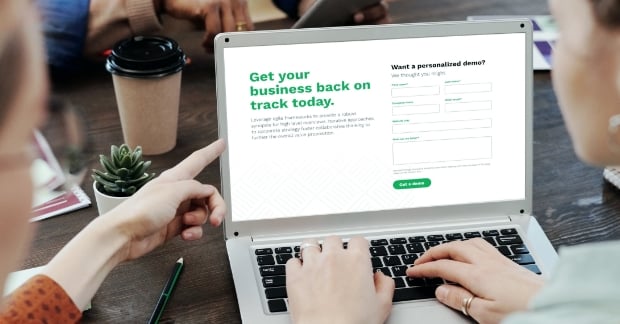Do you have plenty of website visitors, but are still left wondering ““why aren’t more people filling out my online forms?”
If your landing page in well designed and your webinar sounds enticing, maybe the problem is with the actual form itself.
Since form submissions are arguably the #1 most important step for inbound lead generation, let’s go over five ways you can make online forms more user-friendly to encourage better conversion rates on your technology website.
1. Spruce up CTA buttons
Online forms tend to be pretty plain, so make sure that CTA button stands out on the page.
From a design standpoint, use a bright color that has sufficient contrast with the background. (Tip: to see which color combinations complement each other best, use this online color wheel.)
From a writing perspective, switch up your language from the overused “submit” to a phrase that’s more intriguing. Doesn’t something like “get your free download” or “register for a personalized demo” sound more appealing?
2. Use form hints for incorrect information
Sometimes people need help with the simplest of tasks…including filling out your form. So make sure you have form hints ready when information isn’t typed in correctly.
A typical mistake is the phone number. Most people would type out 4409734250, thinking that the form will automatically insert the dashes; but sometimes, for whatever reason, your form can only handle data if it’s entered a very specific way.
Instead of throwing back a generic error message and leaving your buyer persona guessing on what to do next, use form hints to tell them how info should be formatted (Hint: XXX-XXX-XXXX). This simple UI/UX addition will lower form frustration, leading to increased conversions.
3. Limit the number of form fields
Do you really need to ask for someone’s job title on a form or can you look that up on LinkedIn? The same goes for zip code, state, city, address and other info that can easily be found by Googling a company's name.
No one wants to give up tons of personal data or waste time filling out a long form, so keep the questions to a minimum to encourage conversions. For example, HubSpot recommends that the only required form fields (in most cases) be:
- First name
- Last name
- Company name
- Website URL
Want to collect more info than that? Use “smart fields” for repeat website visitors. If they’ve already given you their name, then the form will automatically substitute a more “advanced” question…like what is your budget or company size? Good smart fields are info that will further qualify (or disqualify) a lead and can’t easily be found online.
4. Insert labels above form fields
You would never just put a series of blank boxes on your website and expect people to know how to fill out your form. But that’s exactly what happens when you put form field labels inside the box vs. above of the box.
For example, if you put the label “Phone Number” inside a form field box, as soon as you click to start typing the prompt disappears. If you forgot what you were supposed to type in the box (admit it, it’s happened to you before!), then you have to click out of everything to see the prompt again. If that label was simply above the form field box, it would always remain visible…even when you start to type.
5. Test the mobile experience
It’s official: more users now surf the web on mobile vs. desktop. (Actually, the switch happened in 2014, according to comScore.) You may think you already have a responsive or mobile-friendly website design, but have you actually tried filling out your online forms from a smartphone?
To make sure you’re not inadvertently losing conversions because of a poor mobile user experience, look for these potential problem areas:
- CTA buttons that are small and hard to click (people have fat thumbs!)
- Form fields that don’t neatly stack on top of each other
- Form fields that bleed off the page, causing you to swipe left/right
- Forms that ask too many questions, causing people to scroll down (and down) to see all of the fields
Inspired to update your forms yet? We sure hope so! But whether you’re going to change all the buttons to bright orange or only ask for email addresses after reading this post, remember to follow this process:
Start with best practices, test the results, make tweaks, then repeat. Do this and you’ll be on your way to better form conversions and greater lead generation!